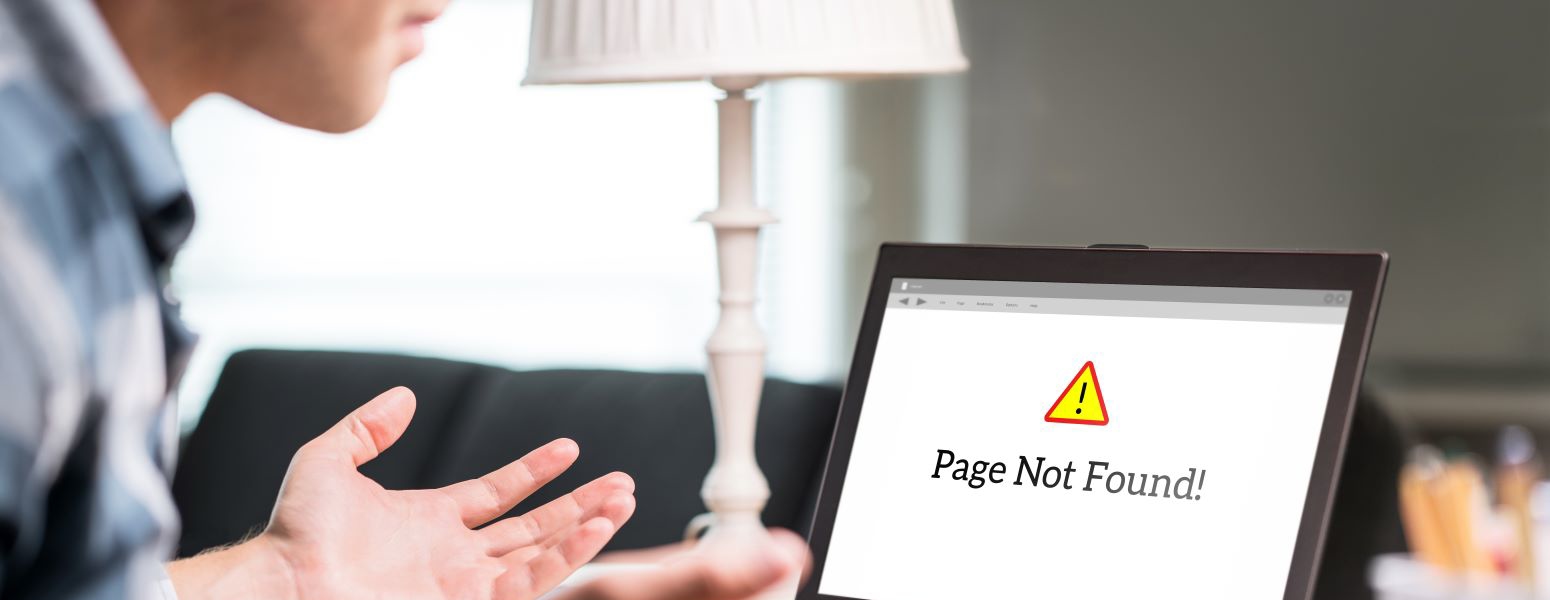It’s frustrating to see “Page Not Found: 404” errors pop up—especially if they appear on your own website. When visitors encounter a 404 error, many will click away and never return. That’s a missed opportunity. But with a little creativity and the right strategy, you can turn these errors into a chance to keep people on your site.
This guide covers what 404 errors are, how to fix them, how to design a user-friendly error page, and how to avoid similar issues down the line.
What Is a 404 Error?
A 404 error means a user tried to visit a webpage that no longer exists or can’t be found. In technical terms, it’s an HTTP status code that indicates the server couldn’t locate the requested page.
There are five general categories of status codes:
- 100-level: Informational – the request is still in progress.
- 200-level: Success – the page loaded correctly.
- 300-level: Redirection – the request was redirected to a different resource.
- 400-level: Client error – typically a mistake in the request (this includes 404 errors).
- 500-level: Server error – something went wrong on the hosting server.
Years ago, 404 errors were more common. Today, most professionally built websites use redirects to avoid broken pages. Web professionals like Scorpion build these systems to keep your traffic flowing.
Common Causes of 404 Errors
While it’s ideal for every page to return a 200 status code, errors happen. Here are the most common reasons why:
- The URL was mistyped
- A page was deleted or moved without a redirect
- A link was entered incorrectly during site design or updates
- The server is down
- The domain doesn’t exist anymore
Now that you understand what 404 errors are and why they happen, let’s talk about how to fix them.
How to Find 404 Errors on Your Website
You don’t have to be a tech expert to find 404 errors. Several tools make it easy:
Google Search Console
After setting it up, go to the “Pages” section under the “Index” tab to see a list of URLs returning a 404 error.
Bing Webmaster Tools
Similar to Google Search Console, this tool allows you to scan your site and identify crawl errors, including 404s.
Screaming Frog SEO Spider
This desktop application can crawl up to 500 URLs for free. It identifies broken links and 404 errors within your website.
Broken Link Checker (WordPress Plugin)
This plugin scans your WordPress site and dashboard for broken links and lets you fix them without editing each page individually.
Let Scorpion Handle It
Our SEO team uses AI-powered tools to monitor your website and fix broken links before they become a problem.
How to Fix 404 Errors on Other Websites
If you’re visiting another site and encounter a 404, try the following:
- Refresh the page
- Double-check the URL for typos
- Try a different browser
- Clear your cache
- Use a VPN if the site may be region-restricted
How to Fix 404 Errors on Your Website
If 404s appear on your site, here’s what you can do:
- Use 301 redirects to forward visitors from a broken URL to a working page
- Restore high-performing deleted pages
- Fix broken links manually
- For WordPress users, install the Redirection plugin to manage this easily
- Consult your hosting provider’s support or hire a professional (like Scorpion)
Sometimes, it’s okay to let a deleted page return a 404. According to Google’s Webmaster Guidelines, 404s for permanently removed content won’t harm your site’s ranking.
Designing a Better 404 Error Page
If you can’t prevent a 404, you can still turn it into a positive experience. A custom error page should include:
- A simple message explaining the page isn’t available
- Navigation links to key pages (home, contact, services)
- A search bar so users can find what they need
- Friendly design or humor to keep users engaged
Great 404 pages can reduce bounce rates and keep visitors on your site longer.
Add an Exit-Intent Popup
When someone tries to leave your site, an exit-intent popup offers one last chance to keep them engaged. You might:
- Offer a discount
- Provide free shipping
- Give away a downloadable guide or checklist
These popups can help you recover a small portion of otherwise lost traffic.
Other Common Website Errors
Here are a few other issues that confuse users and how to fix them:
403 Forbidden
The server is denying access. This may be due to incorrect permissions or firewall restrictions. Check server settings or contact your hosting provider.
500 Internal Server Error
A general server error. It may resolve on its own, but recurring issues require attention from your site admin or host.
502 Bad Gateway
This occurs when one server receives an invalid response from another. Try refreshing, switching browsers, or checking if the site is down globally.
503 Service Unavailable
The server is overloaded or undergoing maintenance. If you’re the site owner, you may need to upgrade your hosting or investigate usage spikes.
504 Gateway Timeout
A request between servers took too long. Often this is a temporary issue that resolves by refreshing or waiting a few minutes.
Bonus 404 Prevention Strategies
Hire an SEO Specialist
An SEO expert will regularly monitor your website for broken links and set up redirects to maintain your site’s health and search visibility.
Work With a Webmaster
Webmasters keep your site running smoothly. They don’t typically focus on SEO, but they can help diagnose technical issues and implement fixes.
Both roles are valuable—and in many cases, hiring a team like Scorpion can bring you both.
Final Thoughts: Don’t Let 404s Derail Your Site
If you’re seeing a lot of 404 errors, it may point to poor site structure or a lack of ongoing maintenance. Don’t let these errors hurt your traffic or credibility. When you partner with Scorpion, we’ll handle the monitoring, fixes, and improvements so you can focus on running your business.
Get started with Scorpion today and keep your site in top shape.